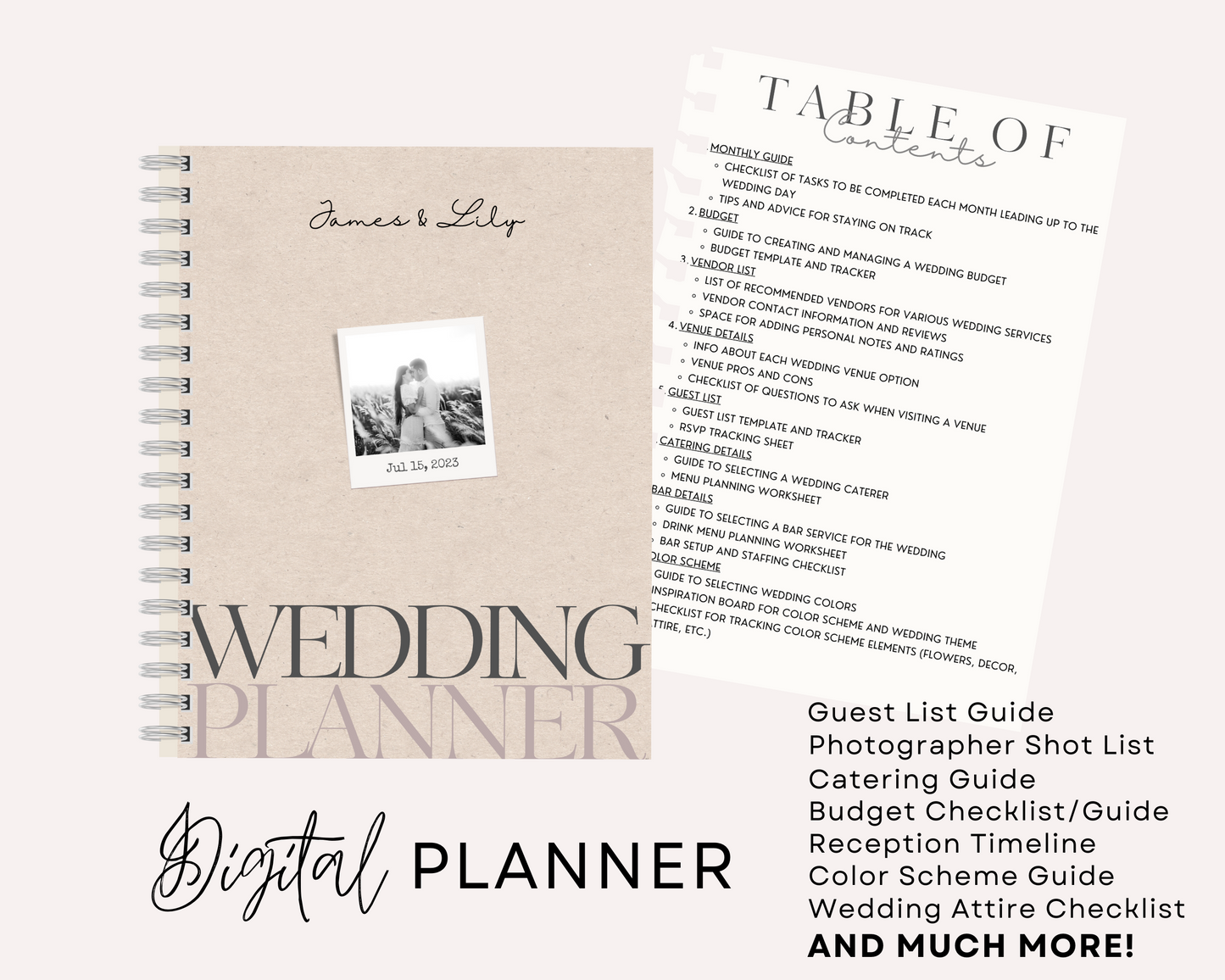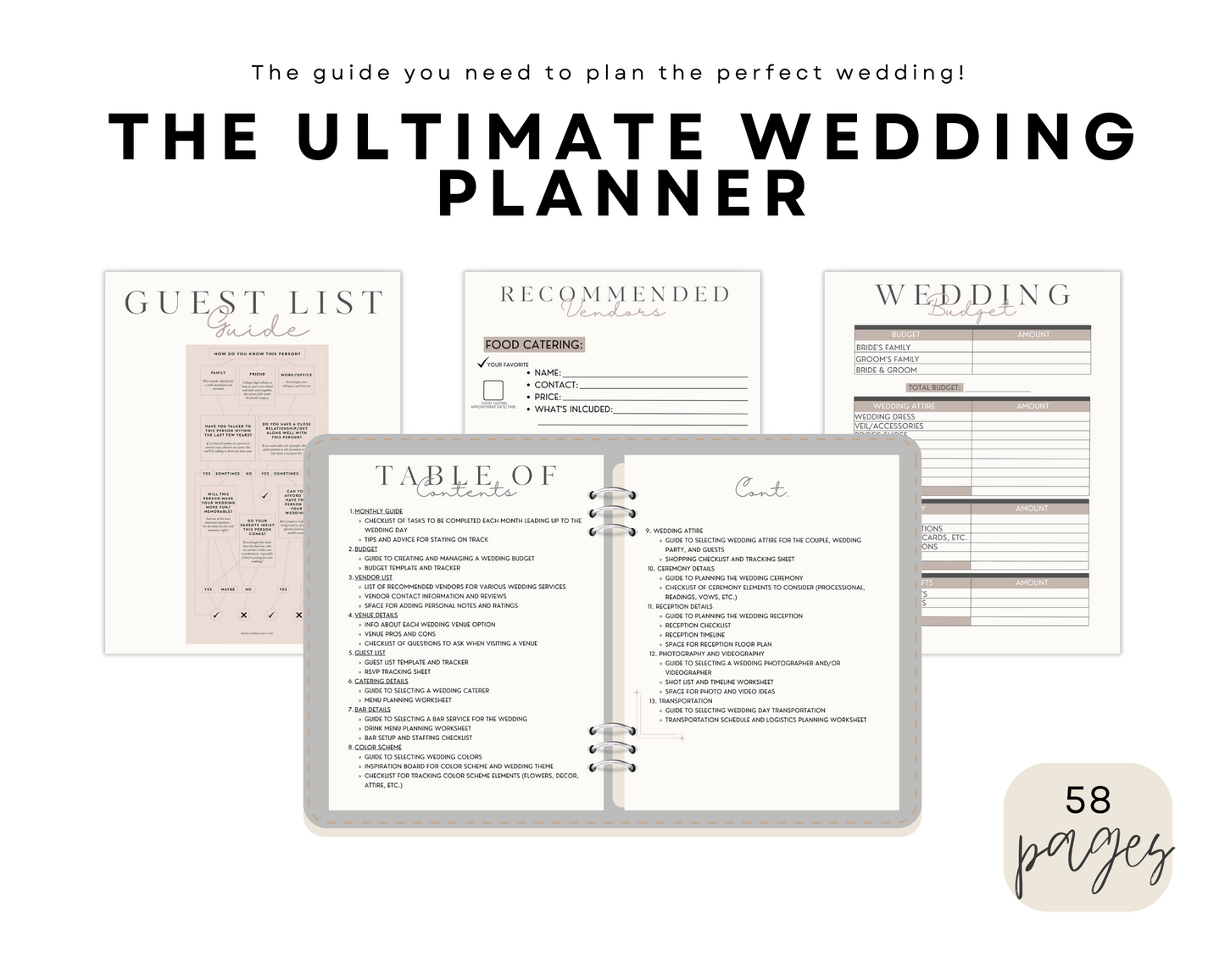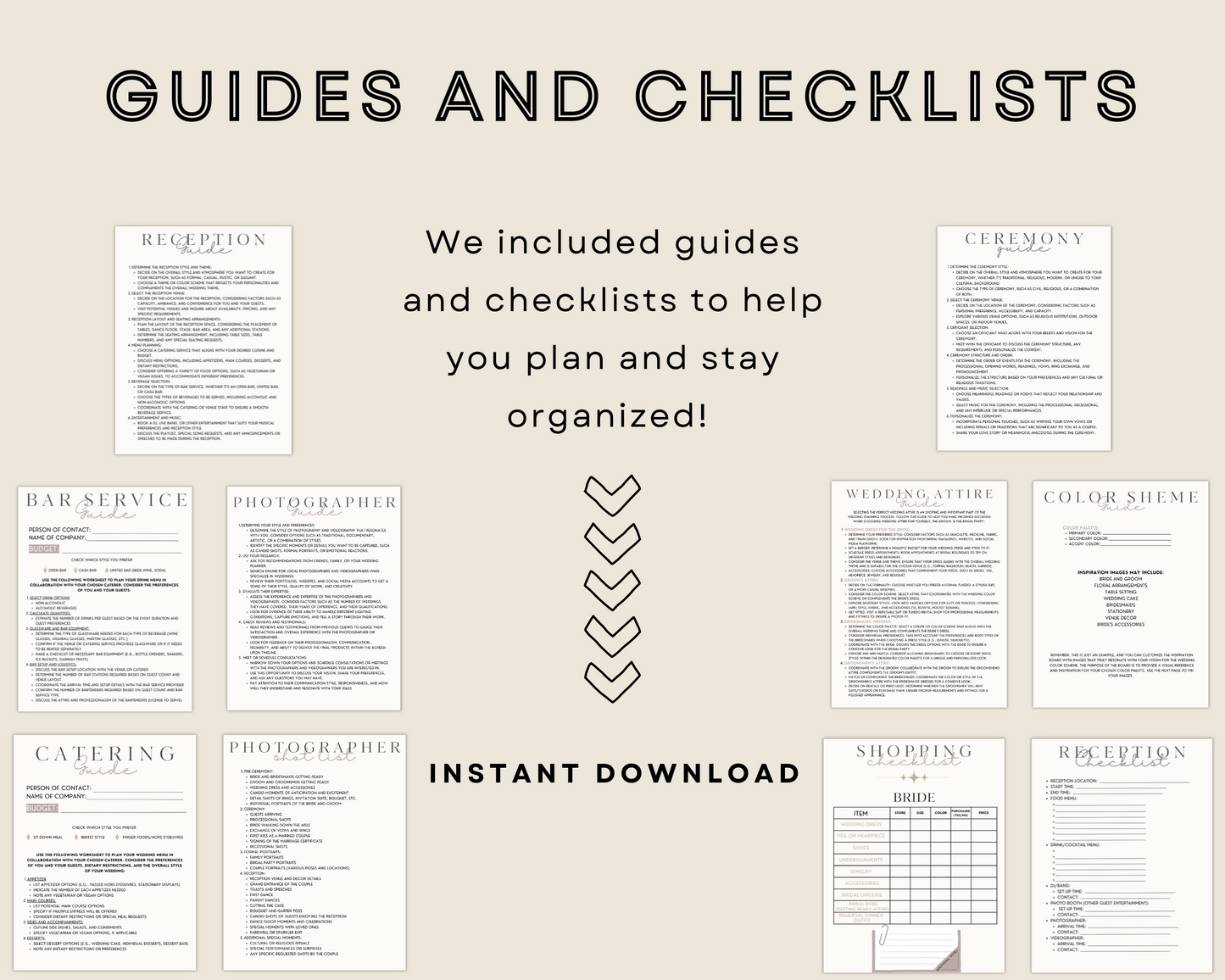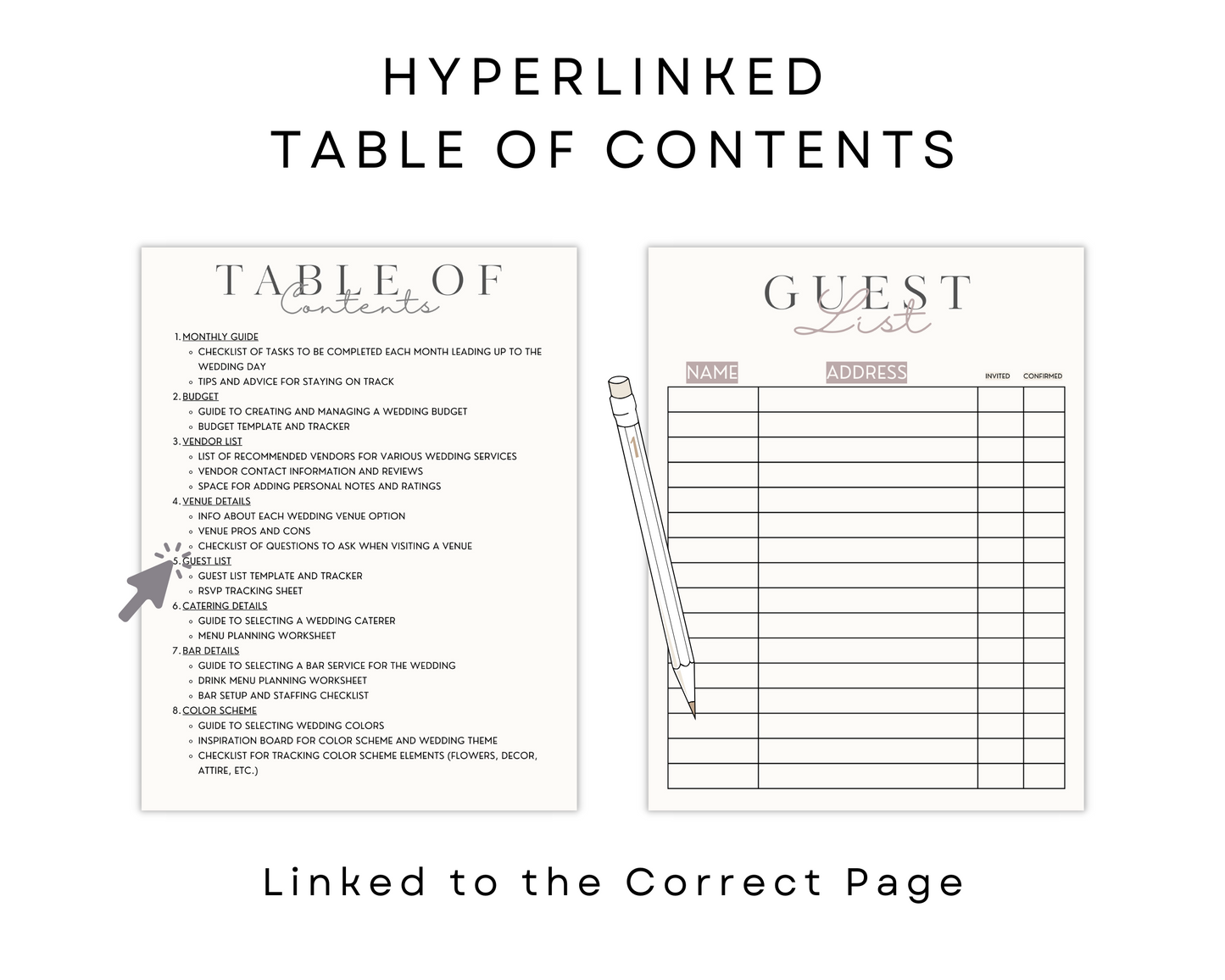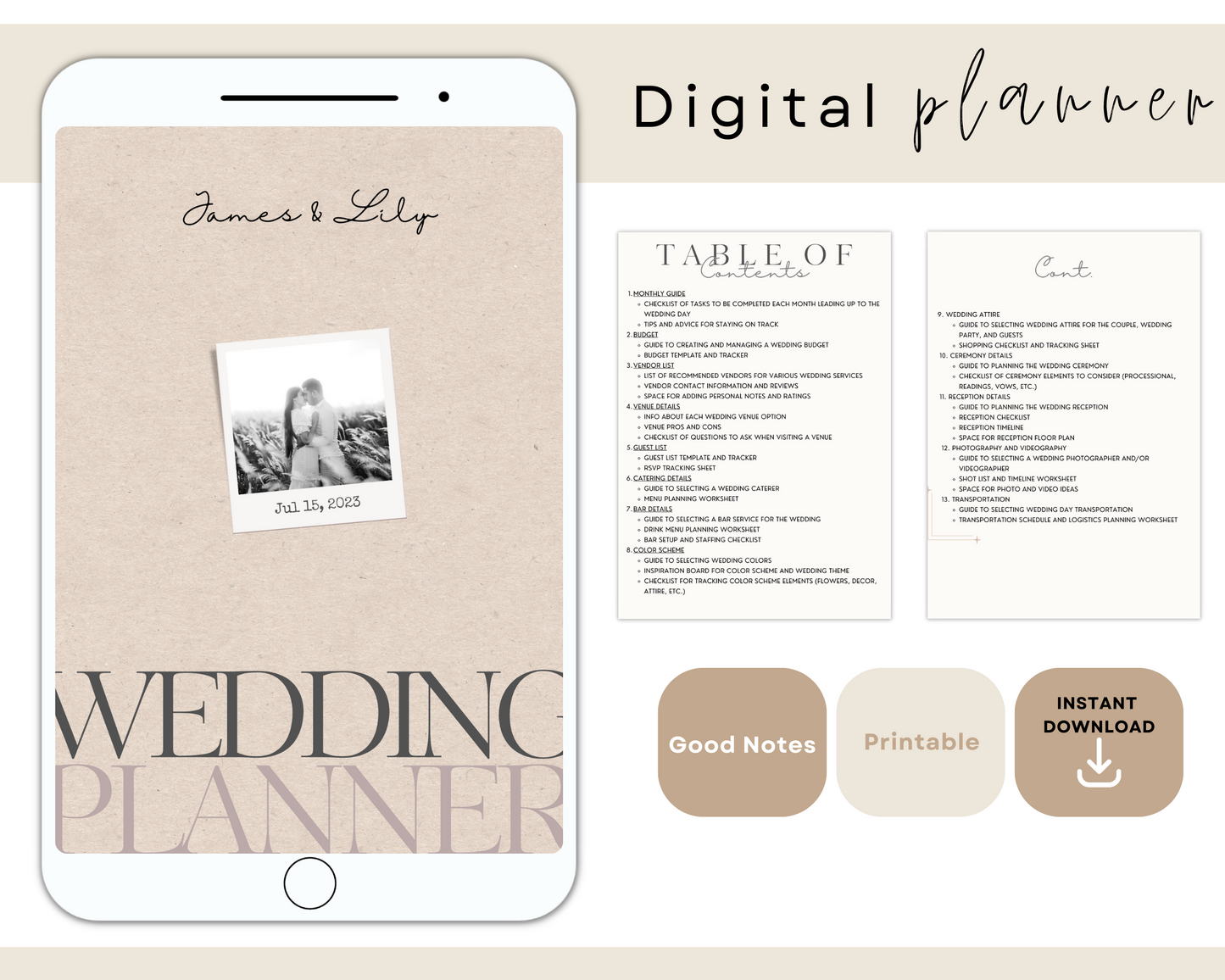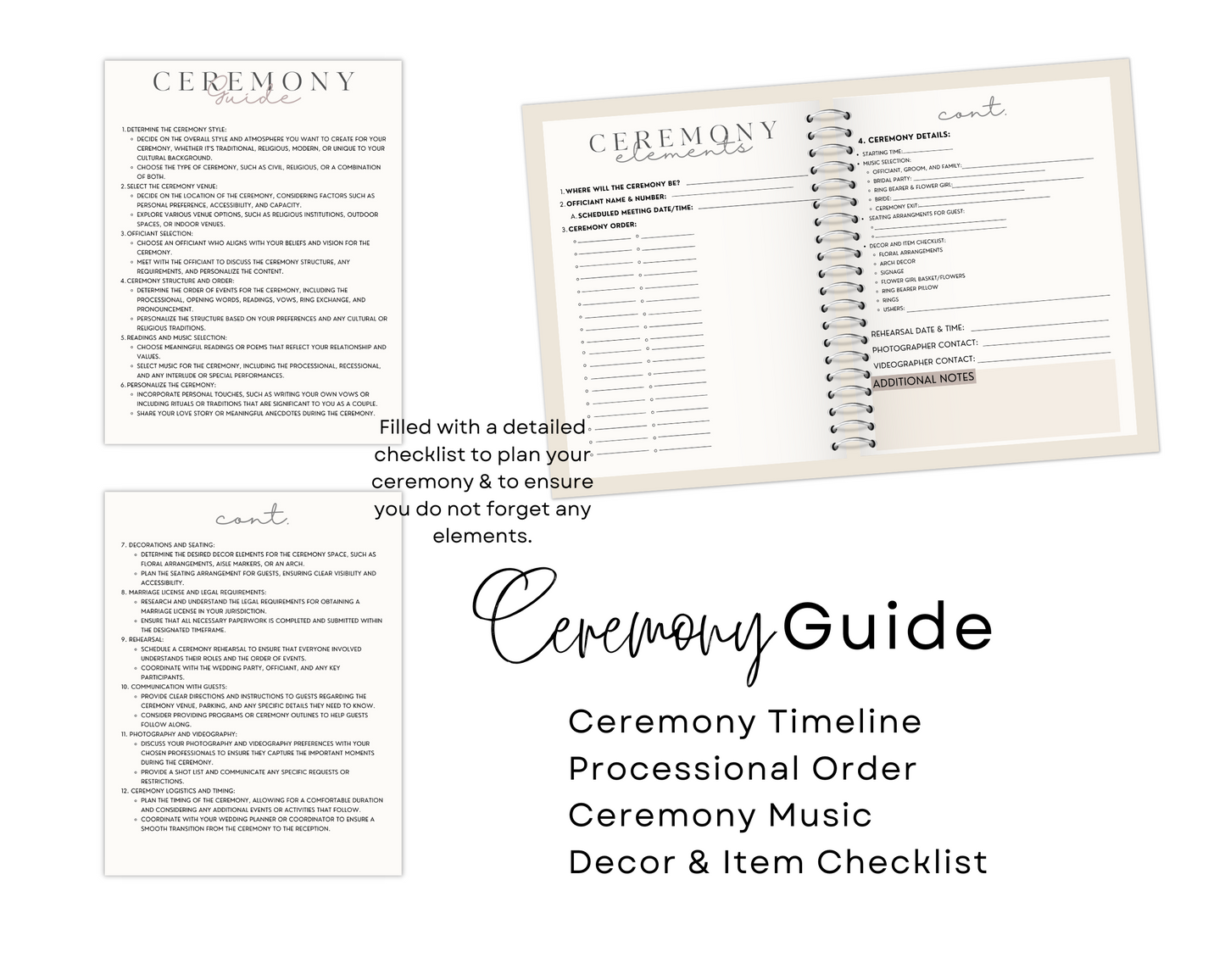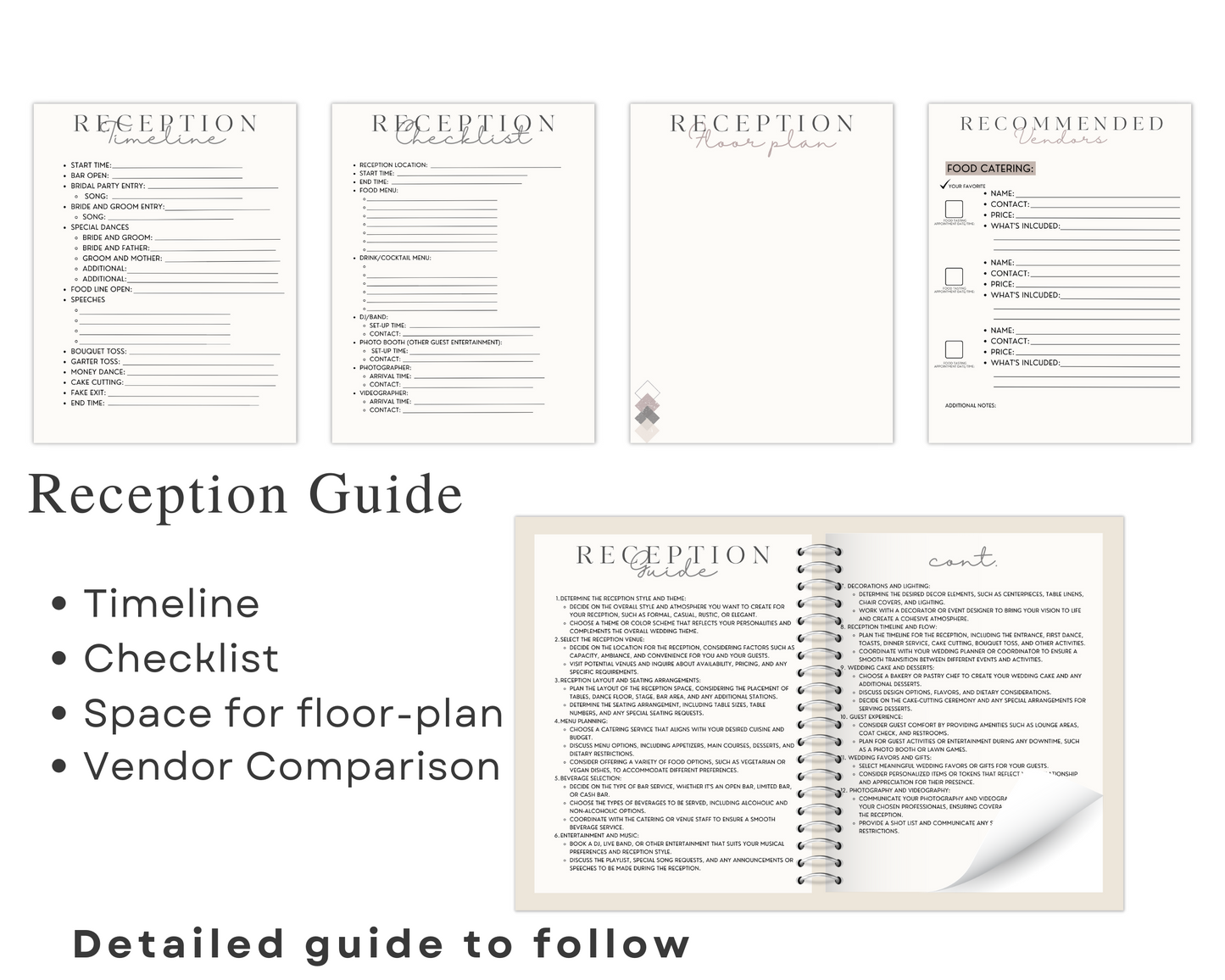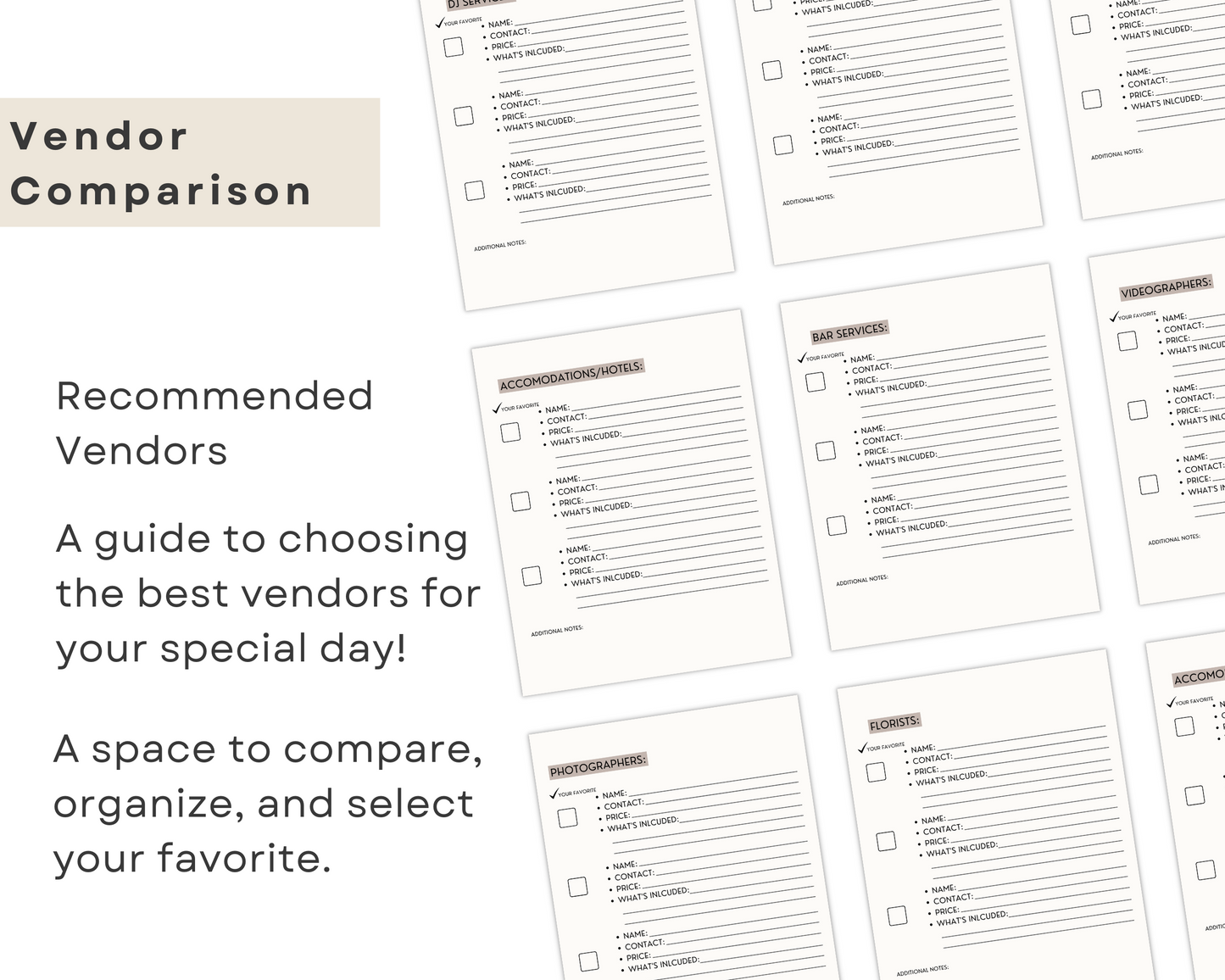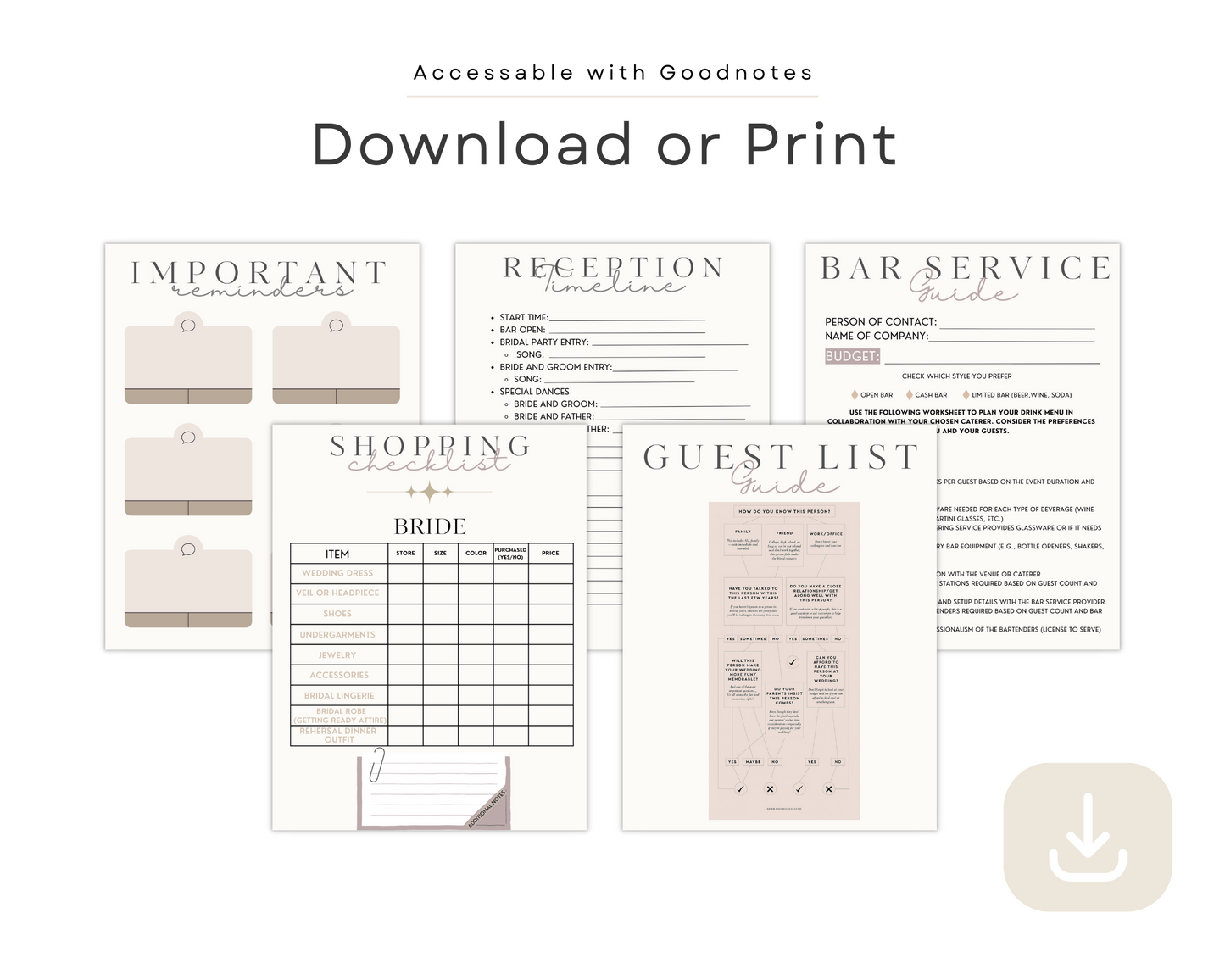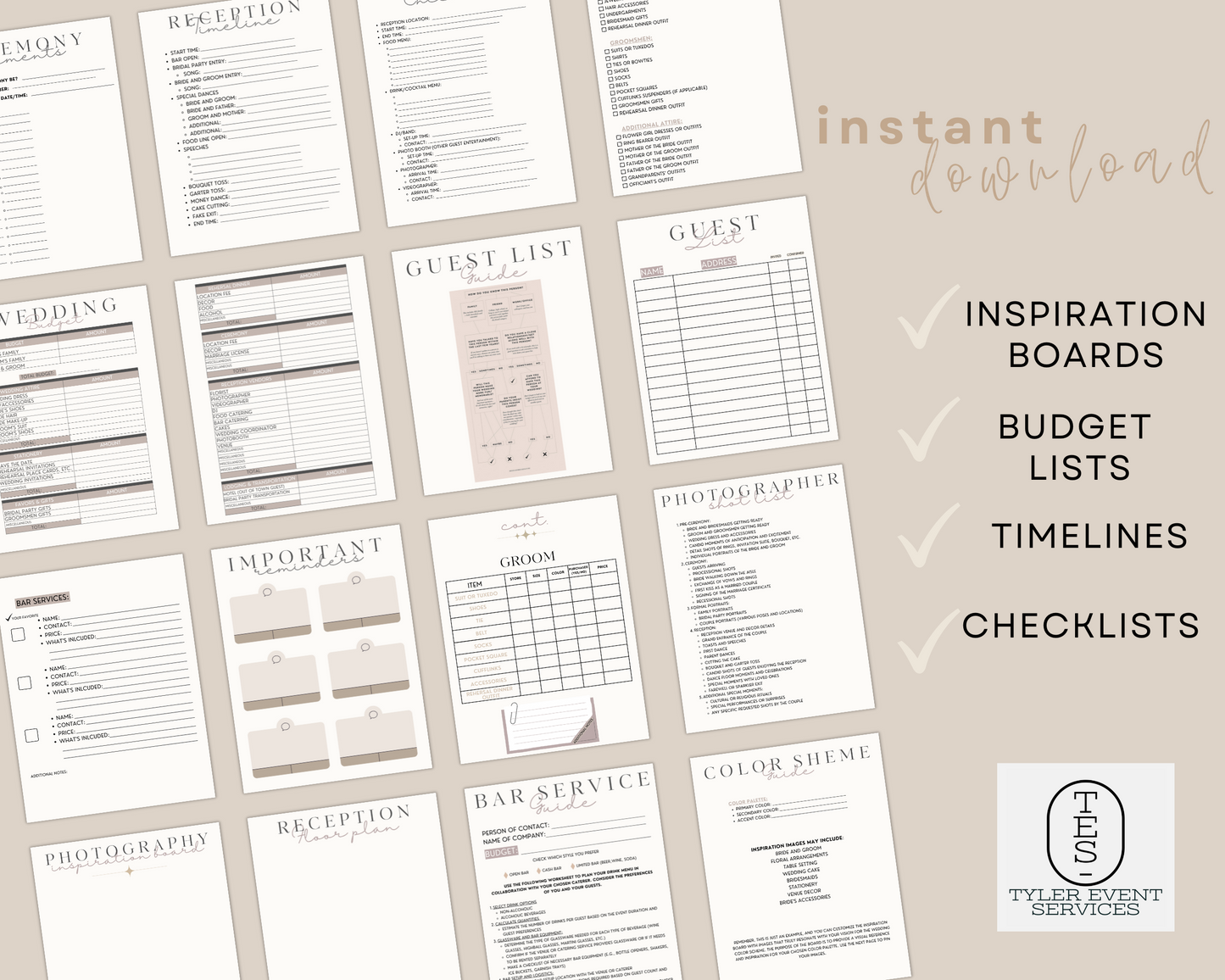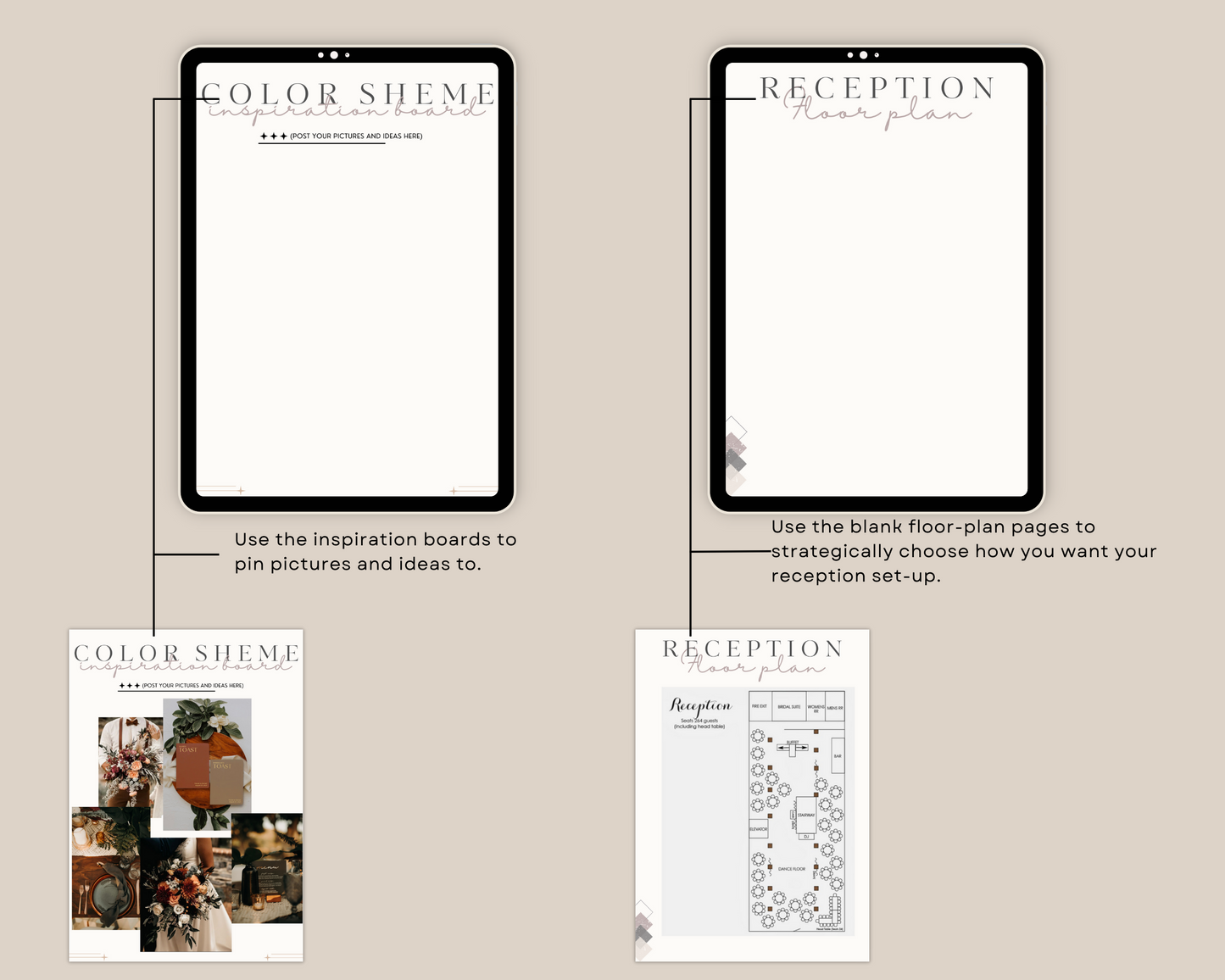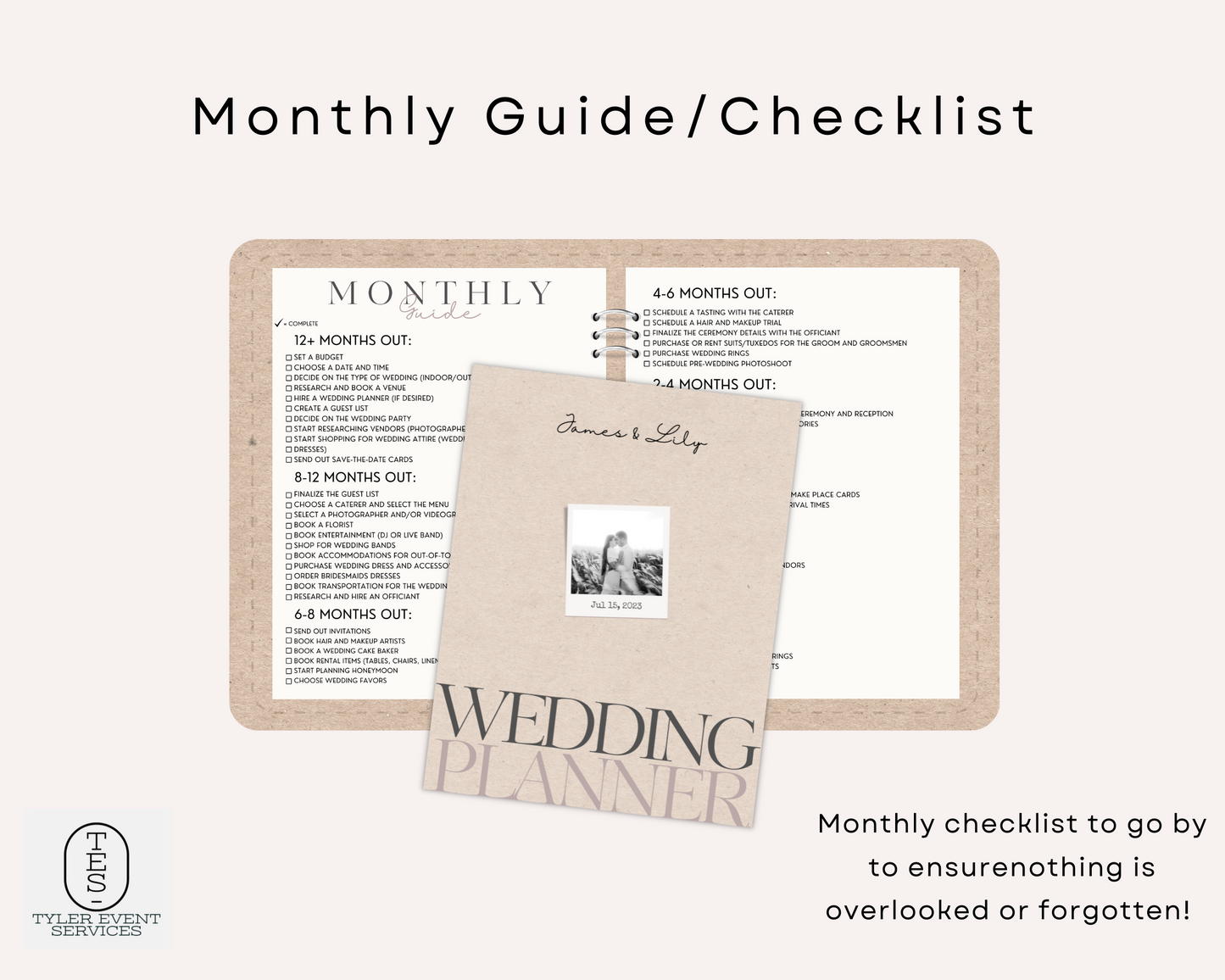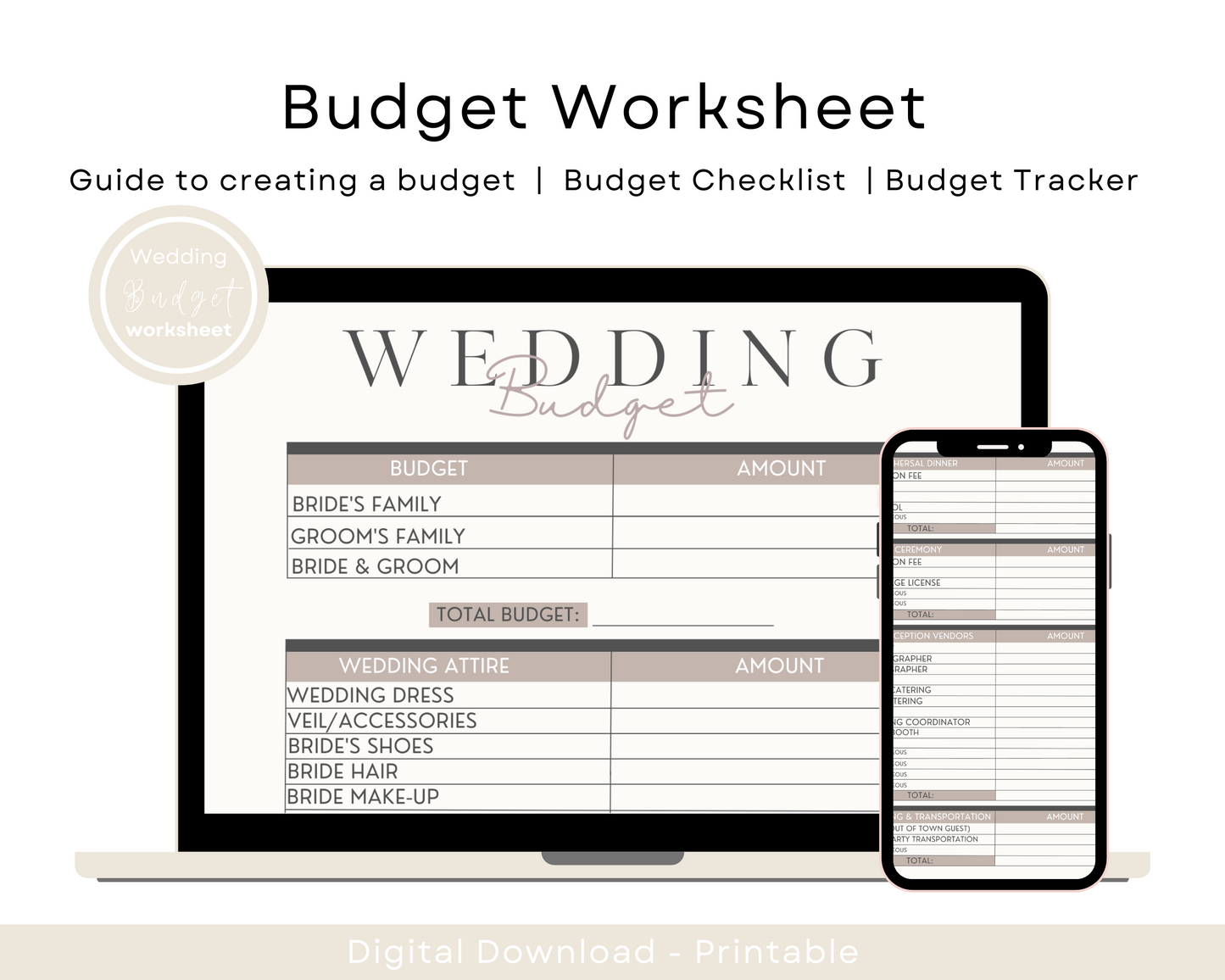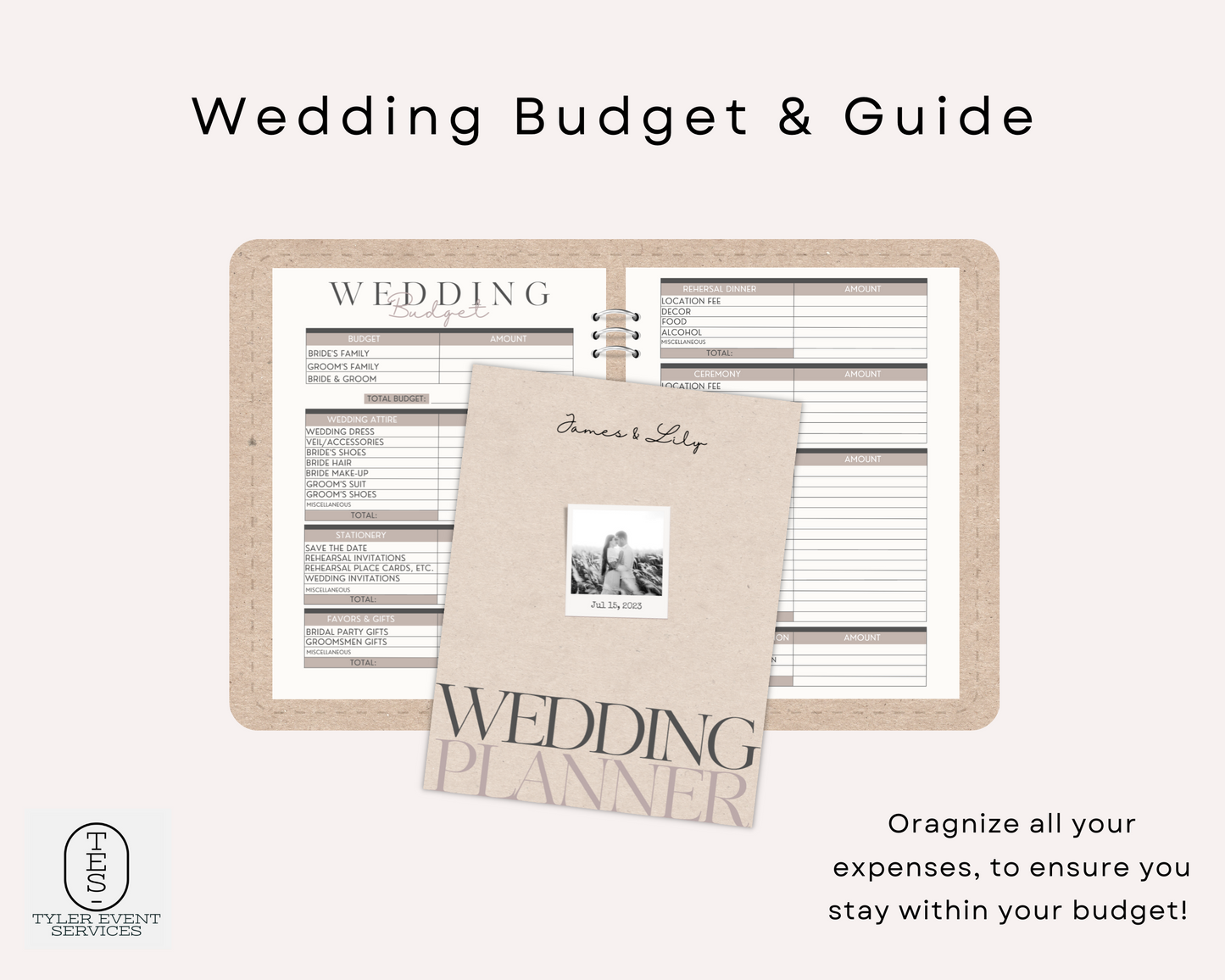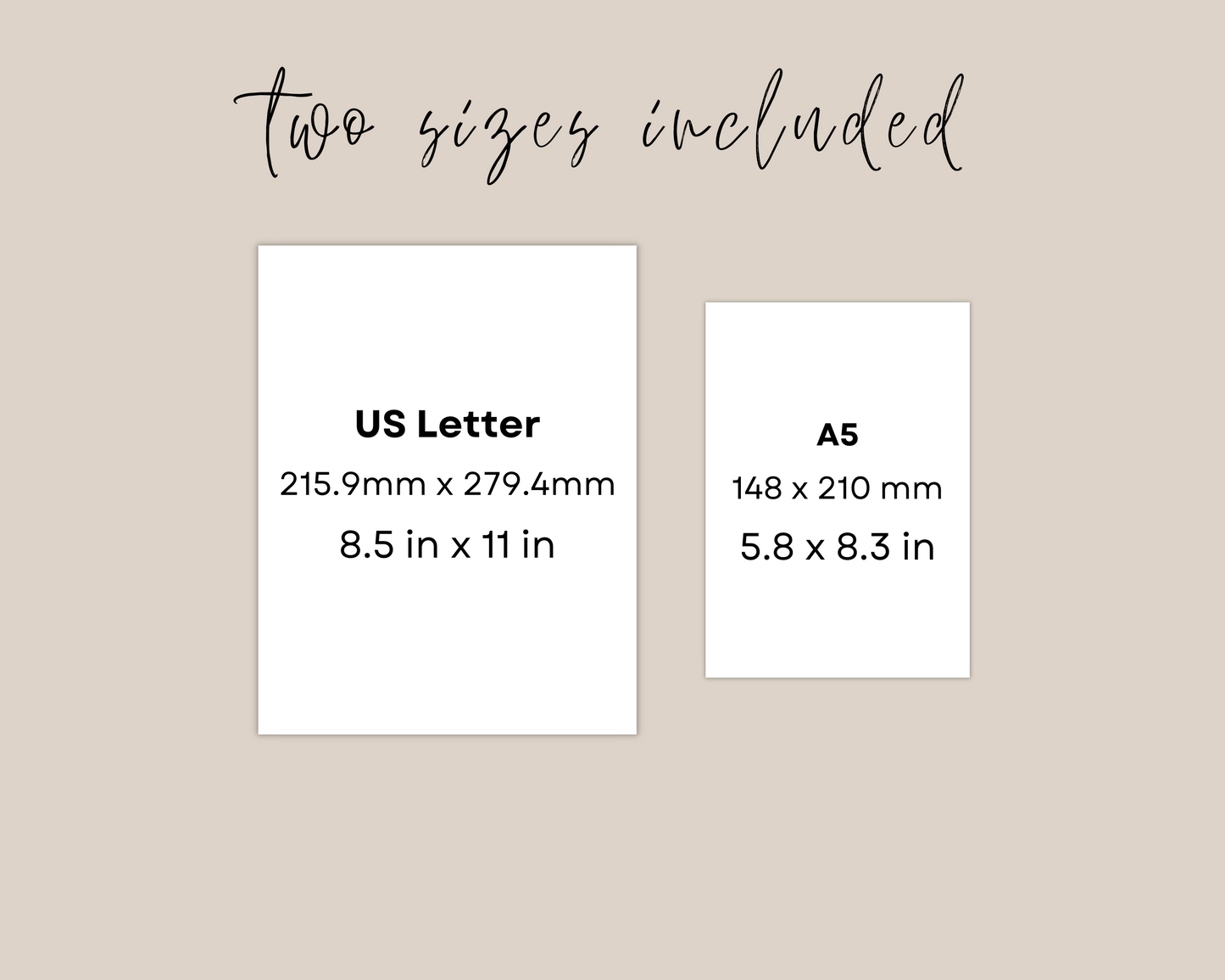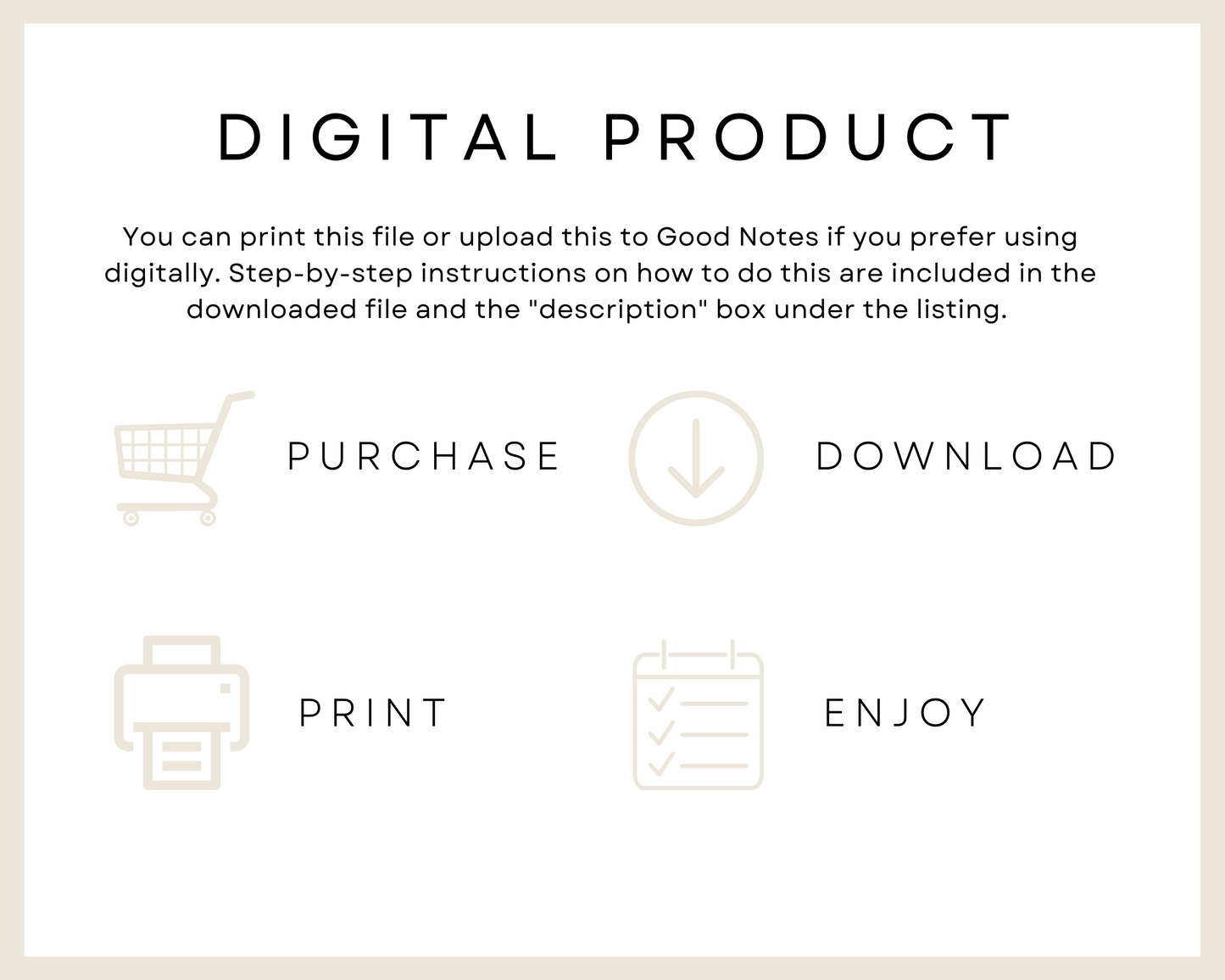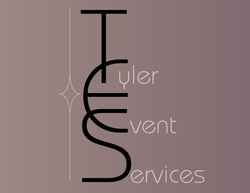The Ultimate Guide & Wedding Planner
The Ultimate Guide & Wedding Planner
Regular price
$14.99 USD
Regular price
Sale price
$14.99 USD
Unit price
per
Shipping calculated at checkout.
Couldn't load pickup availability
Make your wedding planning journey a breeze with our Digital Wedding Planner. This meticulously designed planner is your go-to resource, providing you with all the tools and guidance you need to create the wedding of your dreams. Whether you're a bride-to-be, a wedding planner, or a loved one helping with the planning process, this digital planner is your ultimate companion from the moment you say "Yes" to the day you say "I do."
Key Features:
⭐️Comprehensive Monthly Guide: Stay organized and on track with our month-by-month planning guide, outlining all the essential tasks, deadlines, and reminders from 12 months out until your wedding day.
⭐️Budget Management: Effectively manage your wedding finances with our budgeting tools. Keep track of expenses, allocate funds to different categories, and easily monitor your spending to ensure you stay within your desired budget.
⭐️Vendor List and Contacts: Keep all your vendor information in one place, including contact details, contracts, and important notes. Streamline communication and effortlessly coordinate with your wedding team.
⭐️Venue Details: Capture important details about your wedding venues, such as availability, capacity, pricing, and any special requirements. Ensure a seamless experience with a centralized location for all venue-related information.
⭐️Guest List and RSVP Tracker: Stay organized with your guest list, manage RSVPs, and track important details like dietary restrictions and plus-one preferences. Easily generate seating charts and communicate updates with your guests.
⭐️Catering and Bar Details: Plan your wedding menu and track catering and bar arrangements with our dedicated sections. Use our menu planning worksheet to curate a delightful culinary experience for your guests.
⭐️Color Scheme and Inspiration Board: Explore and document your desired color scheme and wedding theme with our inspiration board. Create a visual representation of your vision and easily refer back to it throughout the planning process.
⭐️Wedding Attire Guide: Navigate the world of wedding attire with our comprehensive guide. Get tips on selecting the perfect wedding dress, groom's attire, bridesmaid dresses, and more. Ensure everyone looks their best on your special day.
⭐️Ceremony and Reception Planning: Plan every aspect of your ceremony and reception with ease. Our guides provide step-by-step assistance in creating timelines, selecting decorations, and organizing important ceremony and reception elements.
⭐️Photography and Videography Checklist: Ensure you capture all the precious moments with our photography and videography checklist. Don't miss a single shot and create a lasting memory of your wedding day.
Why Choose Our Digital Wedding Planner?
Convenient and eco-friendly: Access your wedding planner anytime, anywhere, from your computer or mobile device.
Customizable and flexible: Tailor the planner to fit your unique wedding vision and requirements.
Stay organized and stress-free: Keep all your wedding-related information in one place for easy reference and efficient planning.
Save time and money: With our comprehensive tools and resources, streamline your planning process and make informed decisions.
Begin your wedding planning journey with confidence and ease. Get our Digital Wedding Planner today and embark on the path to your perfect wedding. Let's make your special day unforgettable!
Here's a detailed explanation on how to upload a digital planner to GoodNotes and use it:
▪️Download the digital planner: After purchasing the digital planner, download it to your computer or device. The planner file is likely to be in PDF format, but it could also be in other image formats like PNG or JPEG.
▪️Transfer the planner to your device: If you downloaded the planner on your computer, you'll need to transfer it to your device. You can use cloud storage services like Dropbox, Google Drive, or iCloud to upload the planner file and then access it on your device. Alternatively, you can connect your device to your computer and transfer the file directly.
▪️Open GoodNotes: Open the GoodNotes app on your device. Make sure you have the latest version of the app installed.
▪️Import the planner into GoodNotes: In GoodNotes, tap the "+" symbol to create a new notebook. Then, select "Import" from the options that appear. You'll be prompted to choose the source from where you want to import the planner.
If the planner is stored in a cloud service like Dropbox or Google Drive, select the corresponding option and sign in to your account. ▪️Locate the planner file and import it into GoodNotes.
If the planner is stored locally on your device, select "Files" or "Local" as the source, navigate to the location where the planner is saved, and import it.
▪️Adjust the planner's pages (if necessary): Once the planner is imported, you may need to adjust the page order or delete any unnecessary pages. GoodNotes allows you to rearrange pages by tapping and holding on a page thumbnail and then dragging it to the desired position. To delete a page, tap on the thumbnail and select "Delete."
▪️Start using the digital planner: With the planner imported and organized, you can start using it in GoodNotes. Here are some common actions you can take:
-Writing: Use the pen or pencil tools in GoodNotes to write on the planner. You can choose different colors and line thicknesses based on your preferences. GoodNotes offers palm rejection, so you can rest your hand on the screen while writing without accidental marks.
-Highlighting: Use the highlighter tool to emphasize important sections or information in the planner.
-Adding text: GoodNotes allows you to add text boxes to the planner. Tap on the "T" symbol to enter text mode, then tap anywhere on the page to add a text box. You can customize the font, size, and color of the text.
-Adding images: You can insert images into the planner by tapping the image icon in the toolbar. Choose an image from your device's photo library or take a photo with your device's camera.
-Organizing and navigating: GoodNotes provides various organizational features. You can create additional notebooks, use tabs or bookmarks to mark important pages, and use the search function to quickly find specific information within the planner.
-Sync and backup: GoodNotes allows you to sync your notebooks across multiple devices. If you have multiple devices with
GoodNotes installed, you can enable sync through iCloud or other cloud storage options in the app's settings. This ensures your planner is backed up and accessible on all your devices.
Remember to save your changes periodically to ensure your progress is saved. GoodNotes automatically saves your work, but it's good practice to manually save or enable autosave in the app's settings.
That's it! You can now enjoy using your digital planner in GoodNotes and take advantage of its features to stay organized and productive.
Key Features:
⭐️Comprehensive Monthly Guide: Stay organized and on track with our month-by-month planning guide, outlining all the essential tasks, deadlines, and reminders from 12 months out until your wedding day.
⭐️Budget Management: Effectively manage your wedding finances with our budgeting tools. Keep track of expenses, allocate funds to different categories, and easily monitor your spending to ensure you stay within your desired budget.
⭐️Vendor List and Contacts: Keep all your vendor information in one place, including contact details, contracts, and important notes. Streamline communication and effortlessly coordinate with your wedding team.
⭐️Venue Details: Capture important details about your wedding venues, such as availability, capacity, pricing, and any special requirements. Ensure a seamless experience with a centralized location for all venue-related information.
⭐️Guest List and RSVP Tracker: Stay organized with your guest list, manage RSVPs, and track important details like dietary restrictions and plus-one preferences. Easily generate seating charts and communicate updates with your guests.
⭐️Catering and Bar Details: Plan your wedding menu and track catering and bar arrangements with our dedicated sections. Use our menu planning worksheet to curate a delightful culinary experience for your guests.
⭐️Color Scheme and Inspiration Board: Explore and document your desired color scheme and wedding theme with our inspiration board. Create a visual representation of your vision and easily refer back to it throughout the planning process.
⭐️Wedding Attire Guide: Navigate the world of wedding attire with our comprehensive guide. Get tips on selecting the perfect wedding dress, groom's attire, bridesmaid dresses, and more. Ensure everyone looks their best on your special day.
⭐️Ceremony and Reception Planning: Plan every aspect of your ceremony and reception with ease. Our guides provide step-by-step assistance in creating timelines, selecting decorations, and organizing important ceremony and reception elements.
⭐️Photography and Videography Checklist: Ensure you capture all the precious moments with our photography and videography checklist. Don't miss a single shot and create a lasting memory of your wedding day.
Why Choose Our Digital Wedding Planner?
Convenient and eco-friendly: Access your wedding planner anytime, anywhere, from your computer or mobile device.
Customizable and flexible: Tailor the planner to fit your unique wedding vision and requirements.
Stay organized and stress-free: Keep all your wedding-related information in one place for easy reference and efficient planning.
Save time and money: With our comprehensive tools and resources, streamline your planning process and make informed decisions.
Begin your wedding planning journey with confidence and ease. Get our Digital Wedding Planner today and embark on the path to your perfect wedding. Let's make your special day unforgettable!
Here's a detailed explanation on how to upload a digital planner to GoodNotes and use it:
▪️Download the digital planner: After purchasing the digital planner, download it to your computer or device. The planner file is likely to be in PDF format, but it could also be in other image formats like PNG or JPEG.
▪️Transfer the planner to your device: If you downloaded the planner on your computer, you'll need to transfer it to your device. You can use cloud storage services like Dropbox, Google Drive, or iCloud to upload the planner file and then access it on your device. Alternatively, you can connect your device to your computer and transfer the file directly.
▪️Open GoodNotes: Open the GoodNotes app on your device. Make sure you have the latest version of the app installed.
▪️Import the planner into GoodNotes: In GoodNotes, tap the "+" symbol to create a new notebook. Then, select "Import" from the options that appear. You'll be prompted to choose the source from where you want to import the planner.
If the planner is stored in a cloud service like Dropbox or Google Drive, select the corresponding option and sign in to your account. ▪️Locate the planner file and import it into GoodNotes.
If the planner is stored locally on your device, select "Files" or "Local" as the source, navigate to the location where the planner is saved, and import it.
▪️Adjust the planner's pages (if necessary): Once the planner is imported, you may need to adjust the page order or delete any unnecessary pages. GoodNotes allows you to rearrange pages by tapping and holding on a page thumbnail and then dragging it to the desired position. To delete a page, tap on the thumbnail and select "Delete."
▪️Start using the digital planner: With the planner imported and organized, you can start using it in GoodNotes. Here are some common actions you can take:
-Writing: Use the pen or pencil tools in GoodNotes to write on the planner. You can choose different colors and line thicknesses based on your preferences. GoodNotes offers palm rejection, so you can rest your hand on the screen while writing without accidental marks.
-Highlighting: Use the highlighter tool to emphasize important sections or information in the planner.
-Adding text: GoodNotes allows you to add text boxes to the planner. Tap on the "T" symbol to enter text mode, then tap anywhere on the page to add a text box. You can customize the font, size, and color of the text.
-Adding images: You can insert images into the planner by tapping the image icon in the toolbar. Choose an image from your device's photo library or take a photo with your device's camera.
-Organizing and navigating: GoodNotes provides various organizational features. You can create additional notebooks, use tabs or bookmarks to mark important pages, and use the search function to quickly find specific information within the planner.
-Sync and backup: GoodNotes allows you to sync your notebooks across multiple devices. If you have multiple devices with
GoodNotes installed, you can enable sync through iCloud or other cloud storage options in the app's settings. This ensures your planner is backed up and accessible on all your devices.
Remember to save your changes periodically to ensure your progress is saved. GoodNotes automatically saves your work, but it's good practice to manually save or enable autosave in the app's settings.
That's it! You can now enjoy using your digital planner in GoodNotes and take advantage of its features to stay organized and productive.
Dimensions
Dimensions
24x12 inches